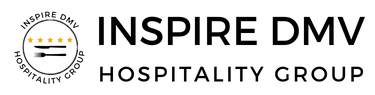Connecting Your Google Business Profile to Your Location Account
This tutorial will guide you through the process of connecting your Google Business Profile to your location account effectively.
Updated 4 months ago
Begin by navigating to your launch pad. You should see a green button labeled Connect. However, we will not be using that button just yet, as we will demonstrate how to connect the entire account.
On the left-hand side, click on Settings.
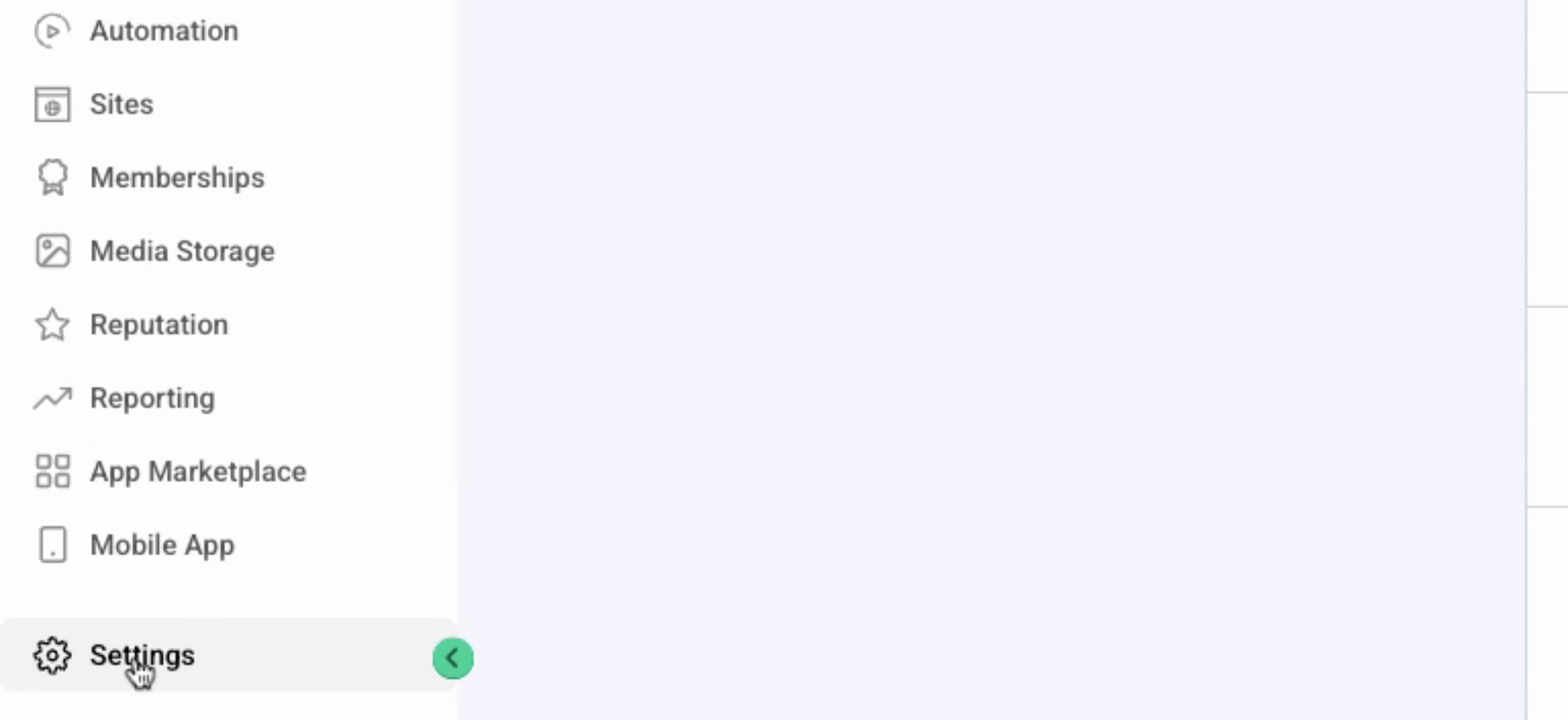
Scroll down until you see the word Integrations on the left. This is where you will connect your location's Google account.
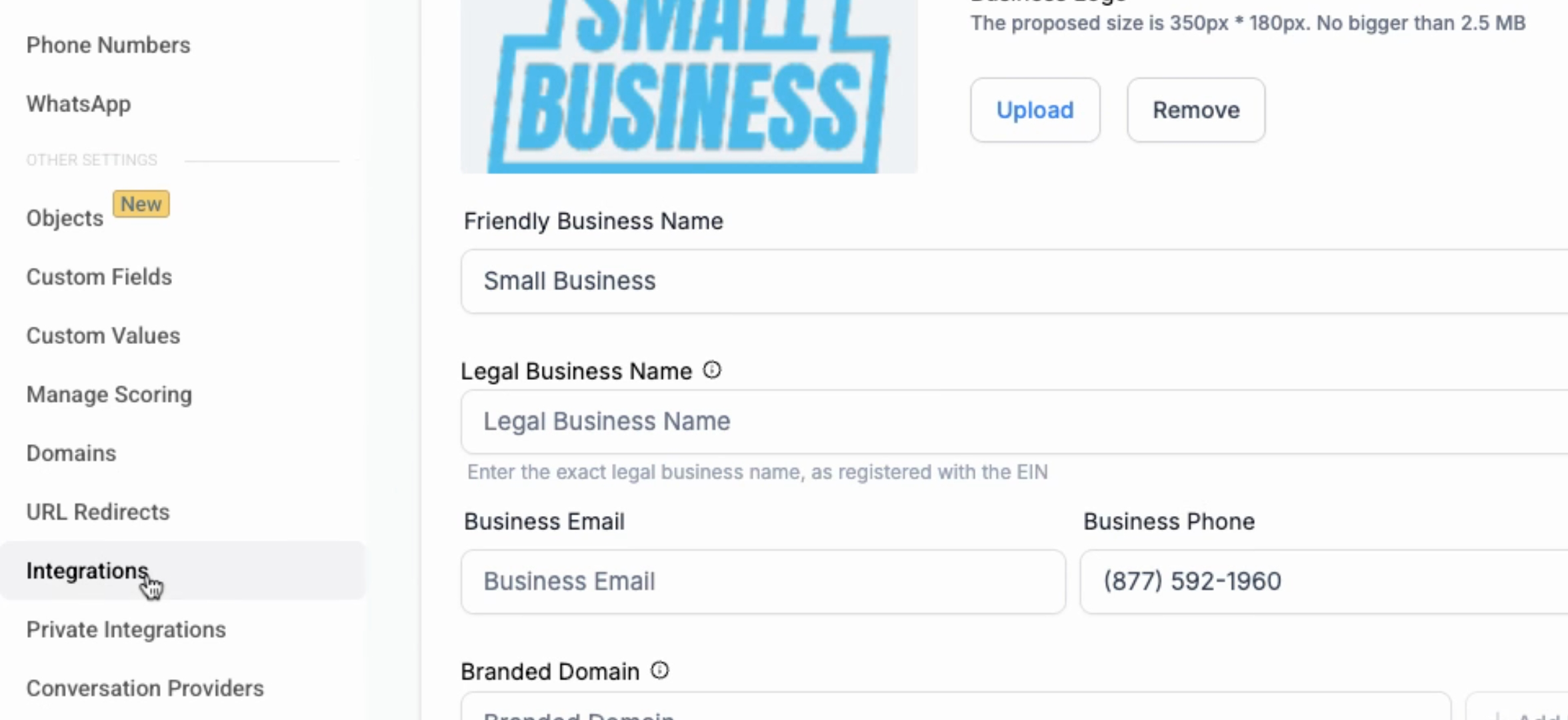
Click Sign in with Google and select the Google account that you will be using with this account.
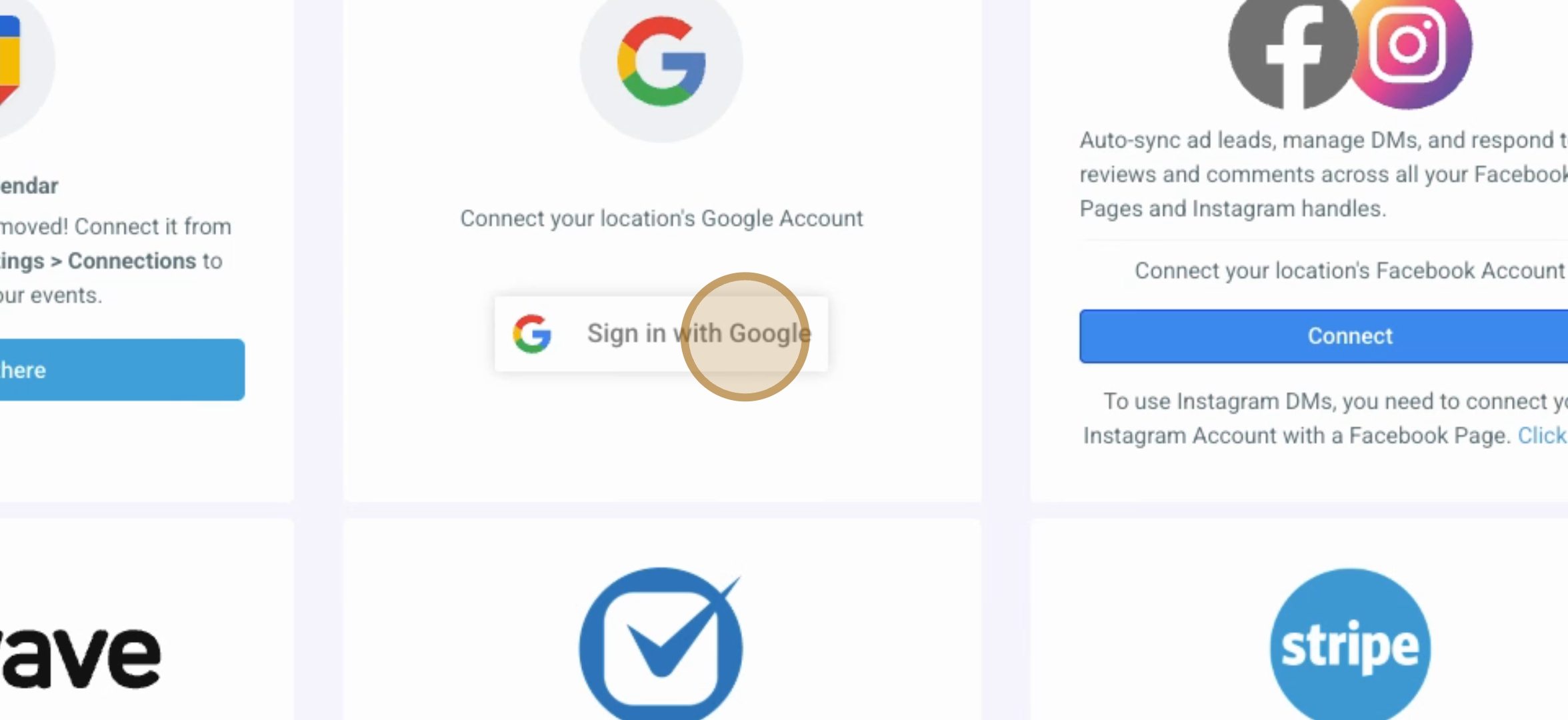
Next, click Continue, then Allow, and select the page that is associated with your Google Business Profile. Ensure the green check mark remains checked.
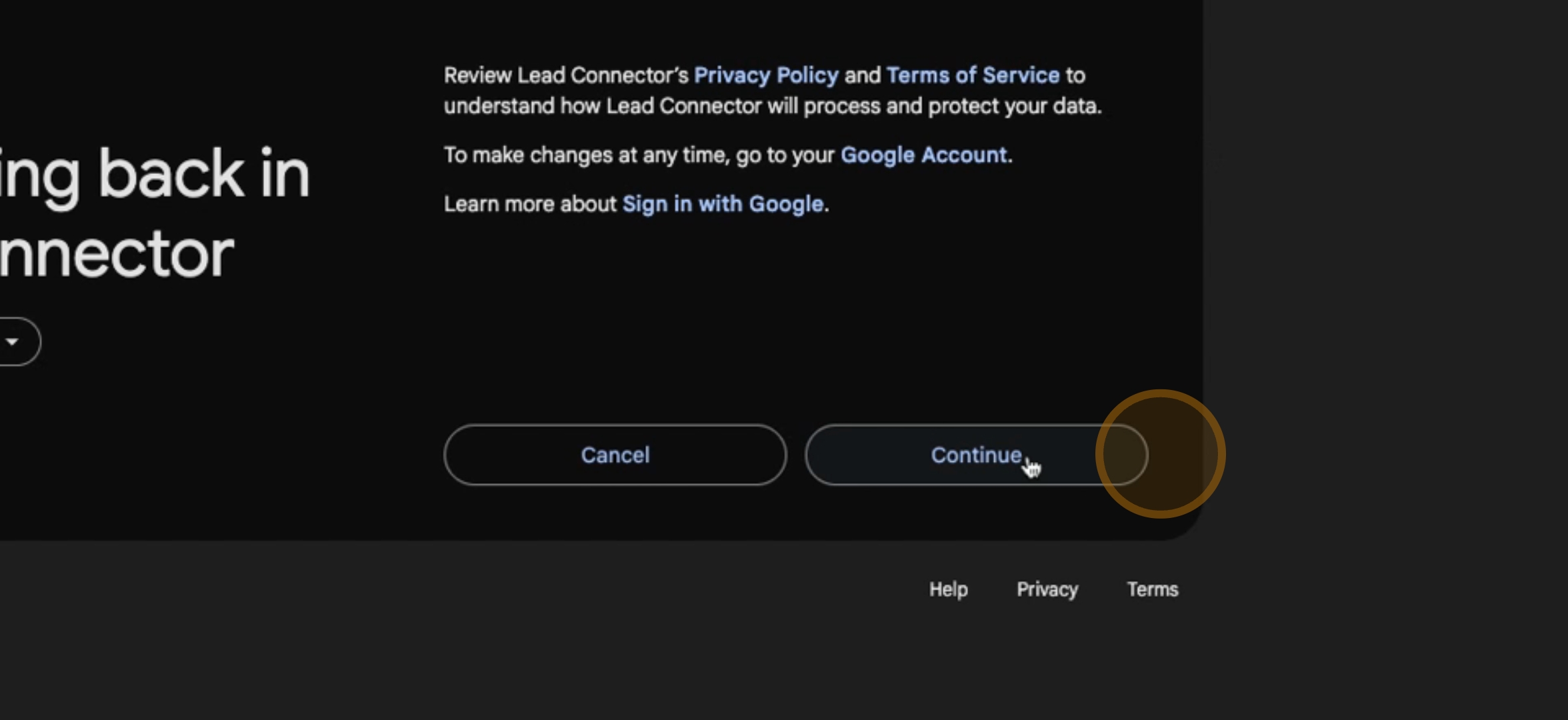
Now, click on Connect. You may need to switch back to the previous screen, then click Connect again to finalize the connection.

At this point, you may notice that the account appears to be connected. You should see a message indicating that your Google Business Profile is connected to the relevant page.
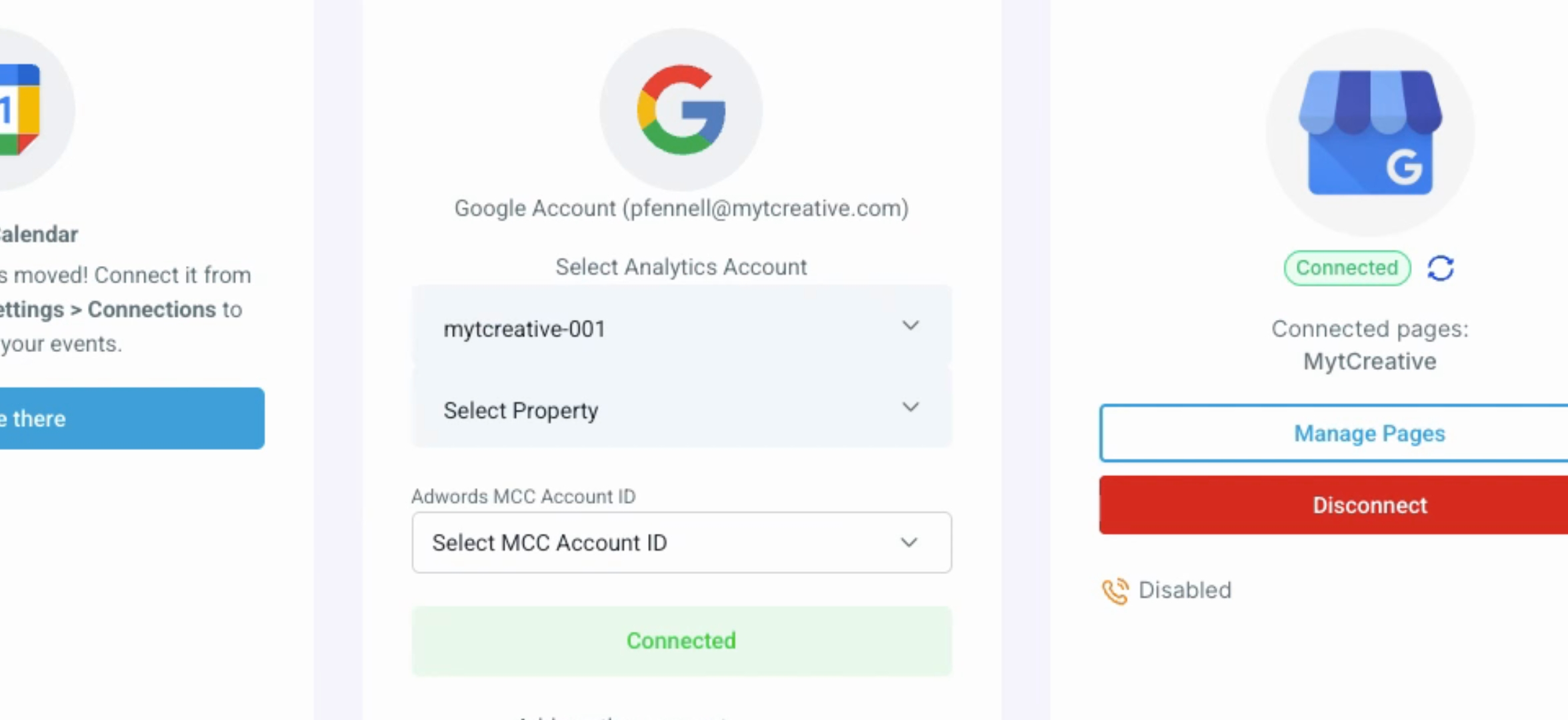
Next, you can click on Take me here for Google Calendar, and add a new connection for the Calendar. Follow a similar process as before to select the Google account you wish to connect.

Click Continue, then Allow, and complete the connection process for the Calendar. Once finished, your calendar will be connected.
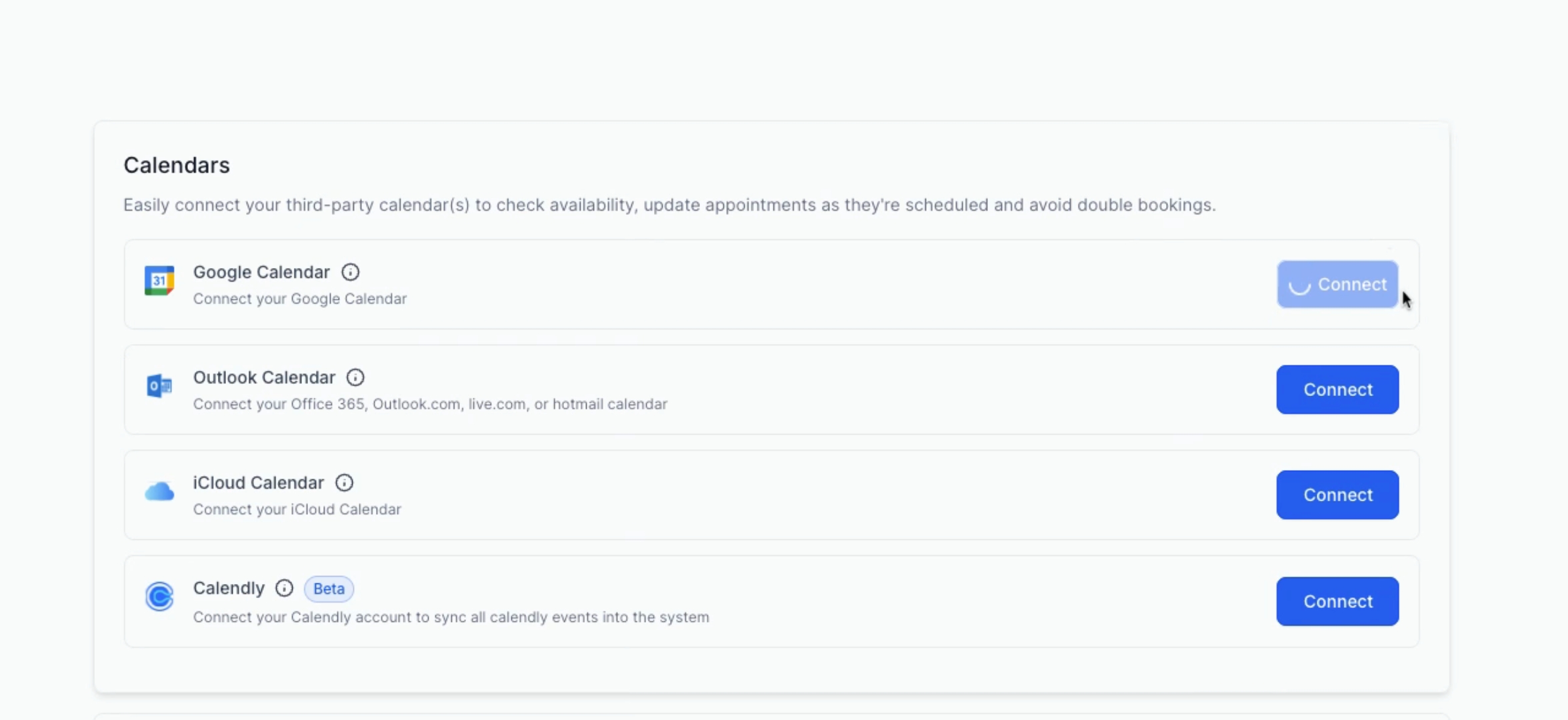
To confirm successful connection, return to your launch pad, where you will now see the green check mark, indicating that your Google Business Profile is connected and you can view and respond to customer reviews within the conversation page.
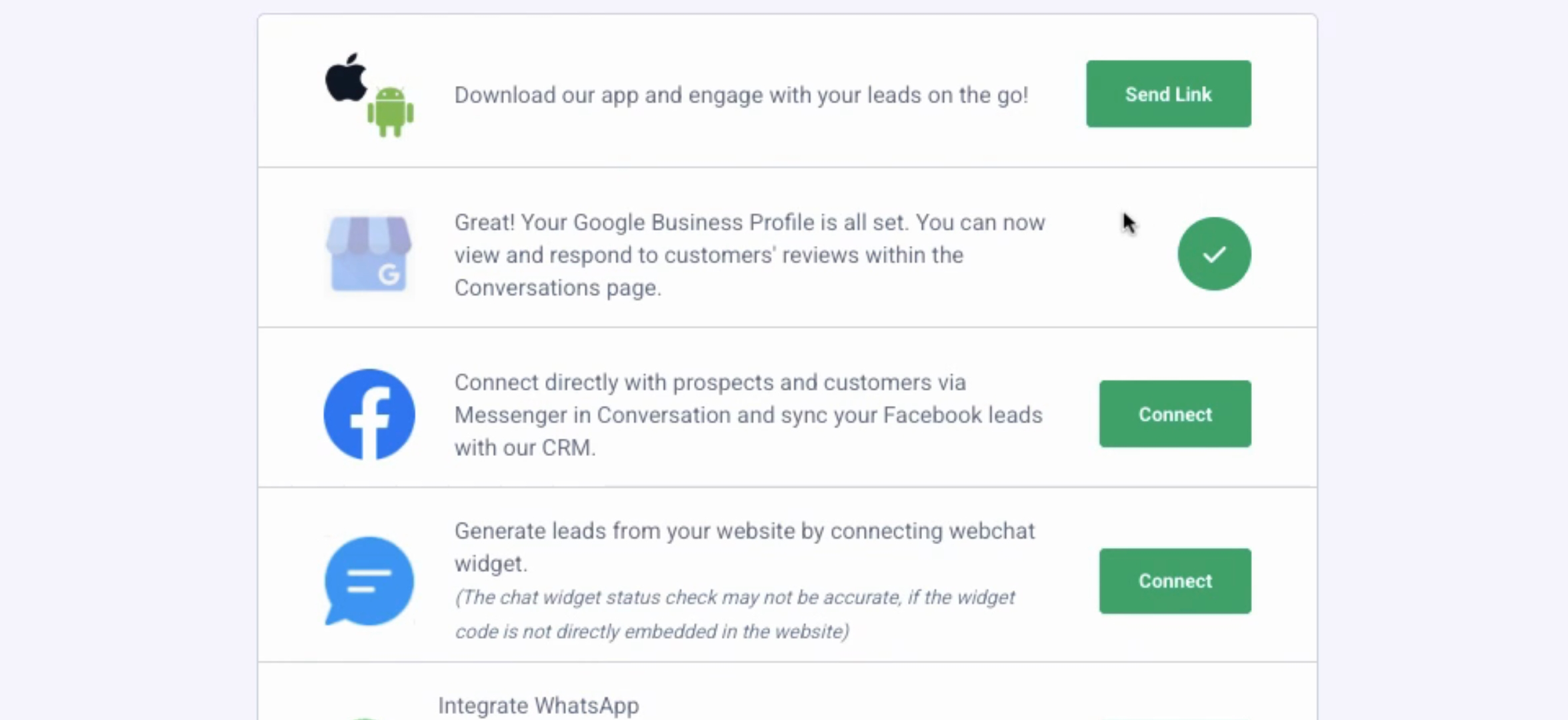
The conversation page, located on the left, enables you to communicate with customers through direct messaging from your Google Business Profile, Facebook, and Instagram once those integrations are established.
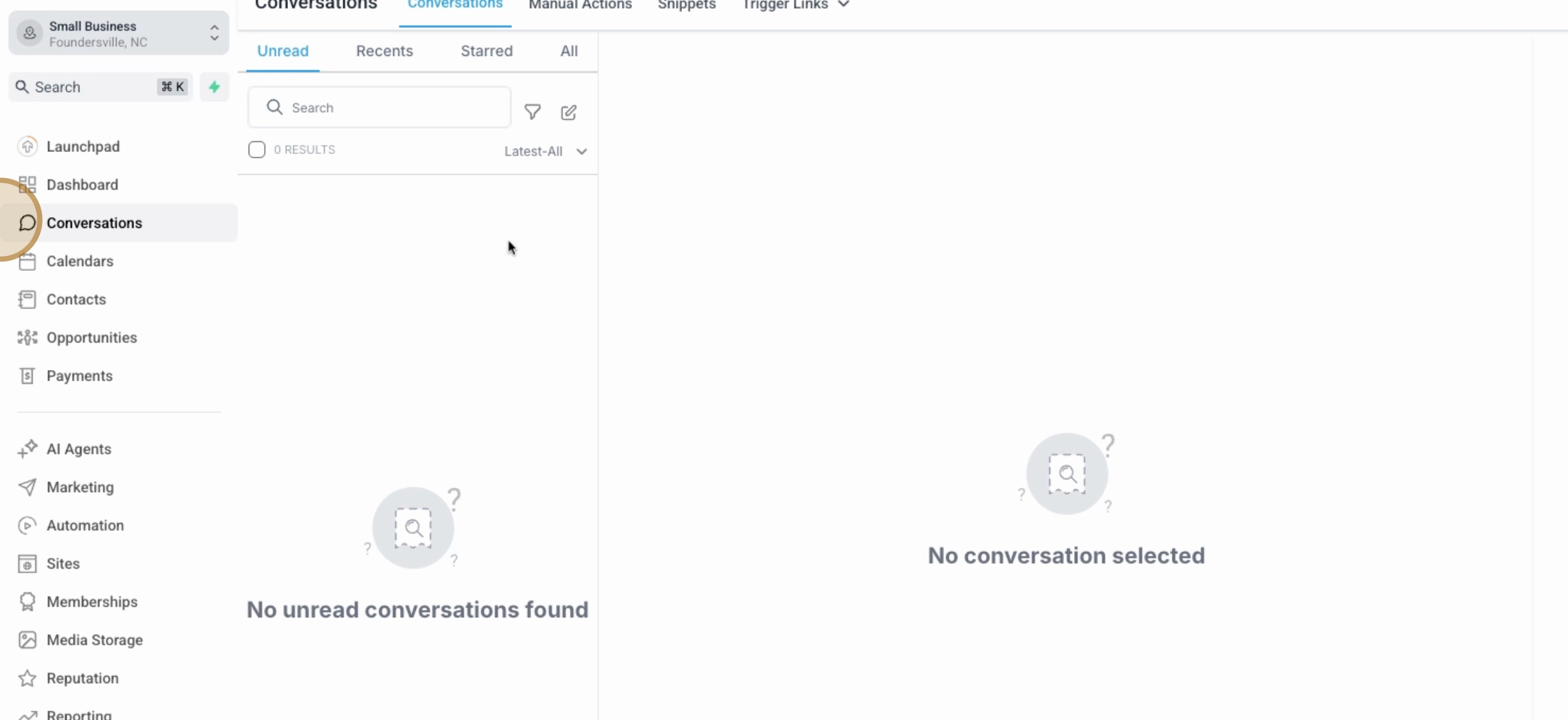
To return to integrations, go to Settings and scroll down to Integrations. Your Google account setup is now complete.
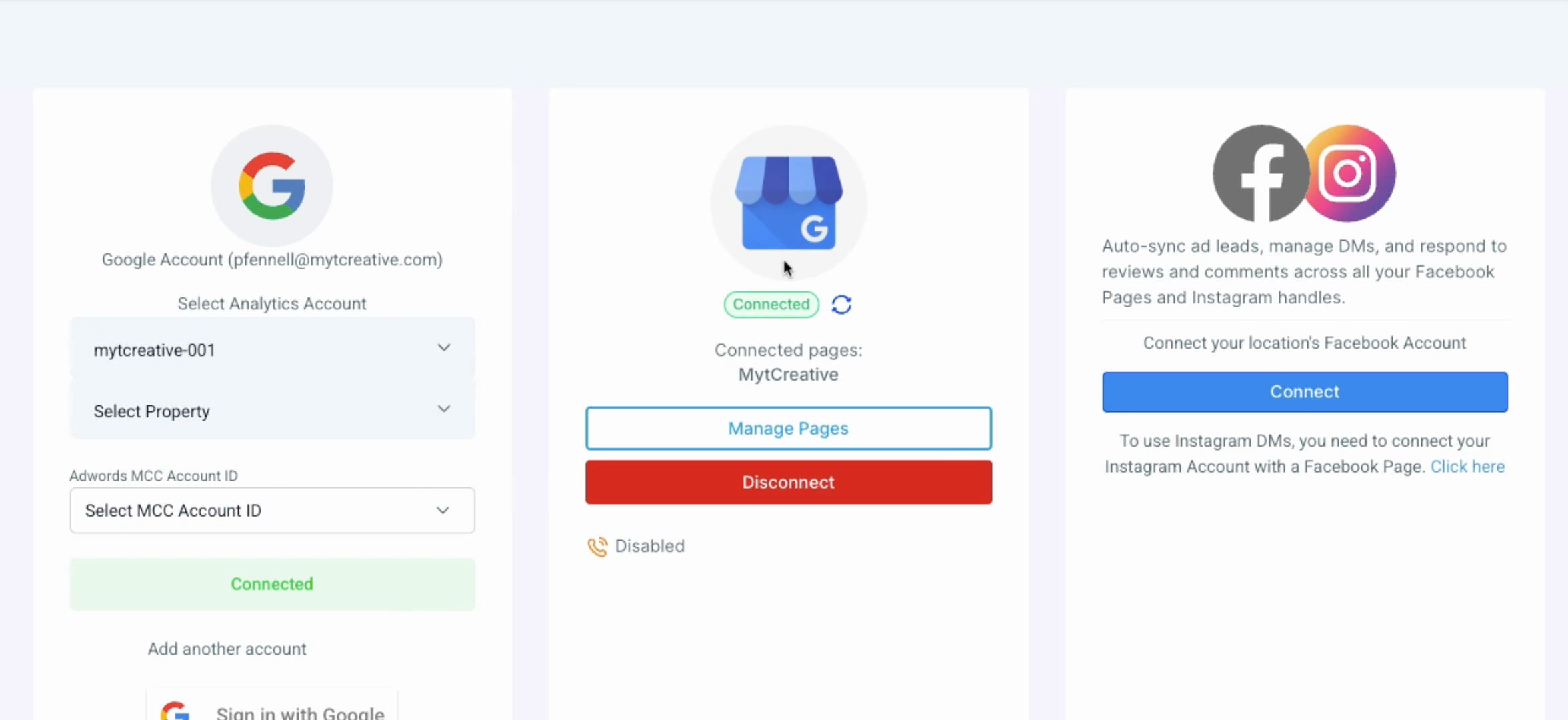
Feel free to connect and set up your Facebook and Instagram accounts, or any other tools you regularly use such as LinkedIn and QuickBooks, ensuring a comprehensive setup.
By making these connections, you will achieve green check marks on your path to success and move forward with your integrations.
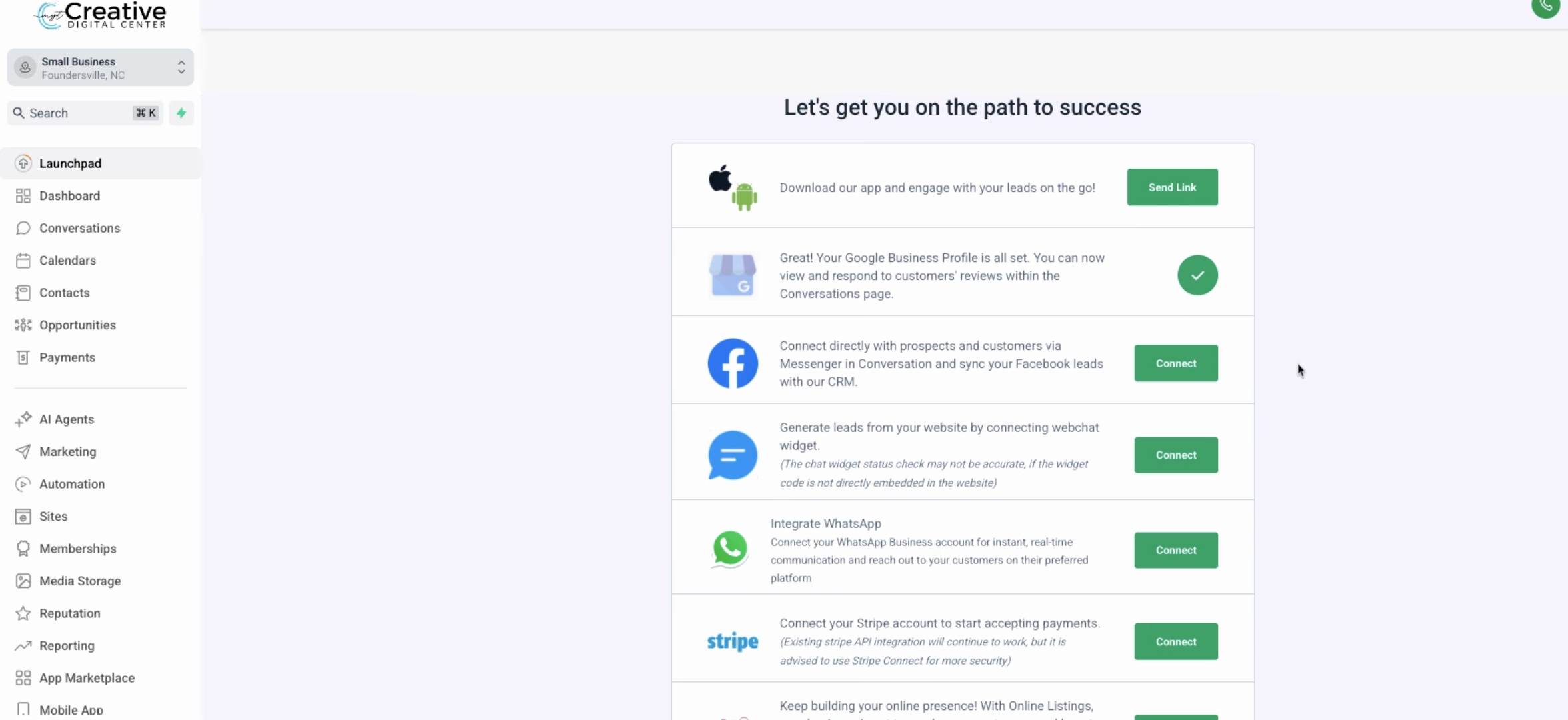
Now that you have successfully connected your Google Business Profile, you are ready to engage with customers more effectively.